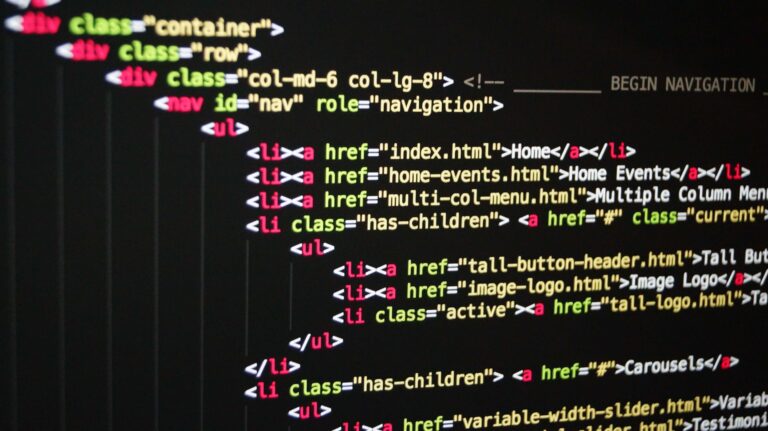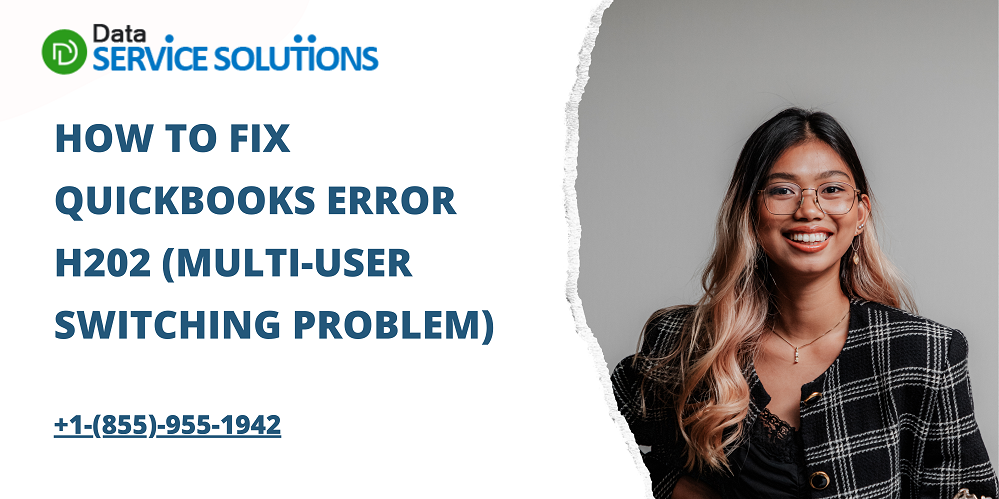
How to Fix QuickBooks Error H202 (Multi-User Switching Problem)
Switching to multi-user mode and seeing QuickBooks Error H202? You are not alone in this. The majority of QuickBooks users frequently run into this problem when using the program. When QB has trouble connecting to the company file, an error appears. The h202 error code’s message reads, “Error code: H202: This company file is on another computer, and QuickBooks needs some help connecting.” In this article, we’ve covered the causes of and fixes for the error code H202.
What are the Reasons that Causes Error Code H202 in QuickBooks?
The reasons that cause Error h202 in Windows 11 while switching the multi-user mode in QuickBooks are as follows:
- There is a problem with the network connection between the system running QuickBooks and the server that is hosting the company file.
- A firewall on the system has blocked the connection between QB and the server.
- There is a problem with the hosting configuration settings on your system.
- A corrupted or damaged network data file (.ND) can also be a reason.
- A problem with the QuickBooks Database Server Manager service also causes the h202 error.
How To Resolve QuickBooks Error H202 While Switching to Multi-User Mode?
If you are experiencing the Error code H202 while switching your QuickBooks to multi-user mode, there are a few solutions that you can do and fix the error.
Steps to Resolve QuickBooks Error h202
Solution 1: Test the network connectivity on your system
For this solution, you have to go to the workstation and test the server. Follow the steps given below:
- Tap on the Windows+R keys on the system, which has the H202, and then open the Run window.
- Thereafter, you need to type CMD in the search box and hit on OK.
- Now, you need to ping your server, you have to ping your server.
- For this, simply type ping_and the server name and hit the Enter key.
- You need to perform the mentioned above steps on all the systems that are facing the error h202.
- If you receive a slow response or have lost a packet that you had sent, then there might be some issue with the network, and you need to repair it.
Read Also- Methods to solve QuickBooks Error H303 and QuickBooks Error H505
Solution 2: Configure the system firewall settings
Sometimes the firewall on the system blocks the data exchange between QB and the server, which results in the error code h202. To fix this, do the below-given steps:
- You need to create exceptions for QuickBooks in the settings of your system firewall.
- For this, make changes to system firewall permissions for QB and then open QuickBooks on all the computers.
- Then, within QuickBooks, you have to opt for Switch to multi-user mode option, which is available under the File menu.
Conclusion!!
These are the approaches you can use to fix QuickBooks error H202. When the network is improperly set up or your firewall is not obstructing the connection between QuickBooks and the server, a problem occurs. Therefore, you could need a professional’s assistance to get it fixed. We advise you to contact a QuickBooks Expert as a result. Get in touch with Data Service Solutions by calling the toll-free number +1(855)-955-1942.
Recommended to Read- 2 Easy Methods to Fix QuickBooks Error 1712