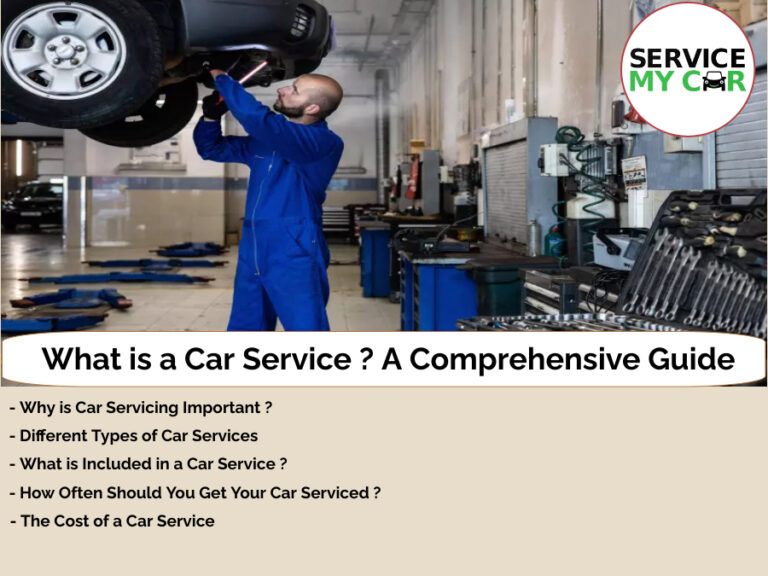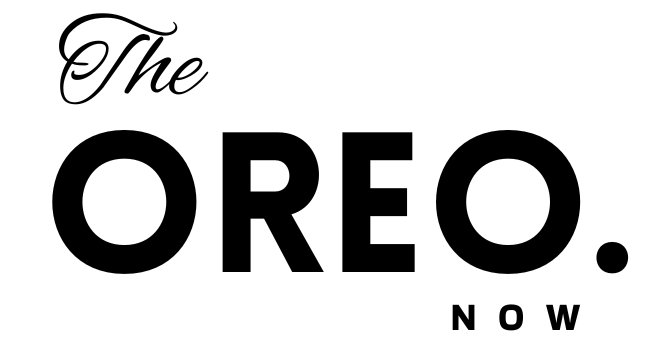
Google’s AI-powered Search Generative Experience: Google can now generate AI Images from Search Bar | Written Drafts
Yes, that’s true. Google can now generate AI images directly from the Search Bar with the help of Search Generative Experience. Google’s Search Generative Experience (SGE) is an experimental feature which uses generative AI and provides users with informative and helpful search results.
Soon after Microsoft OpenAI’s DALL-E announcement of creating images from Bing Chat, Google following suit is not entirely unexpected. It will let the user create images straight from the provided prompt.
Google announced two features for its Search Generative Experience
- Creating generative AI images by simply searching on Google
- Written Drafts
How to Activate Search Generative Experience (SGE)?
If you want to take advantage of these new features, you must activate SGE first. Want know know how to do it? Follow these steps.
- Open Chrome on your Laptop/Computer.
- Sign into your Google Account and make sure the “Incognito mode” is turned off.
- Click on the (+) sign at the top of the browser to open a new tab.
- At the top right of the page, Click on the Labs icon.
- Tap the toggle to turn on the experiment on the SGE card.
After doing these steps SGE will be activated in your device.
Creating generative AI images by simply searching on Google
Users who have joined up for Google Labs’ Search Generative Experience (SGE) can now ask the search engine to generate photos using artificial intelligence.
“There are times when you might be looking for a specific image, but you can’t find exactly what you have in mind. Or maybe you have an idea that you need help visualizing,” Google explains. “So beginning today, we’re introducing the ability to create images with our generative AI-powered Search experience (SGE). If you search for something like ‘draw a picture of a capybara wearing a chef’s hat and cooking breakfast,’ SGE will provide up to four generated images in the results.”
Now there are two different ways you can use this feature.
When you put some text in the search bar, 4 AI-generated images will be shown related to the text. You can select any image from them which is the closest to what you want. In fact, you can add more details to make the image even more realistic or if you want anything else in the image.
must read:theoreonow